CoreDash WordPress Plugin
easy wordpress RUM Tracking
Get started with Core/Dash in minutes.
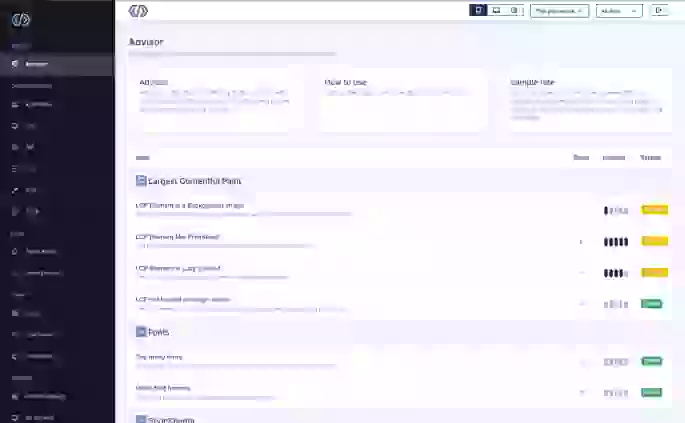
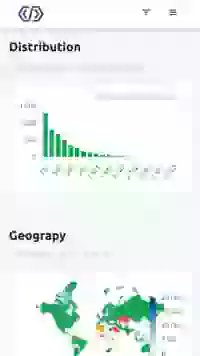
Installing and Setting Up the CoreDash RUM Plugin for WordPress
Improve your site's performance insights by integrating the CoreDash Real User Monitoring (RUM) plugin. Follow this guide to set up and configure CoreDash on your WordPress site.
Prerequisites
- CoreDash API Key: Make sure you have an active CoreDash account. If you don't, sign up here. CLick on the gear icon and copy your API Key
- WordPress Plugin: Download the CoreDash wordpress plugin here.
Step 1: Download and Install the Plugin
The first step to WordPRess RUM tracking via the CoreDash pluygin is uploading the plugin to the backend. The steps are as follows:
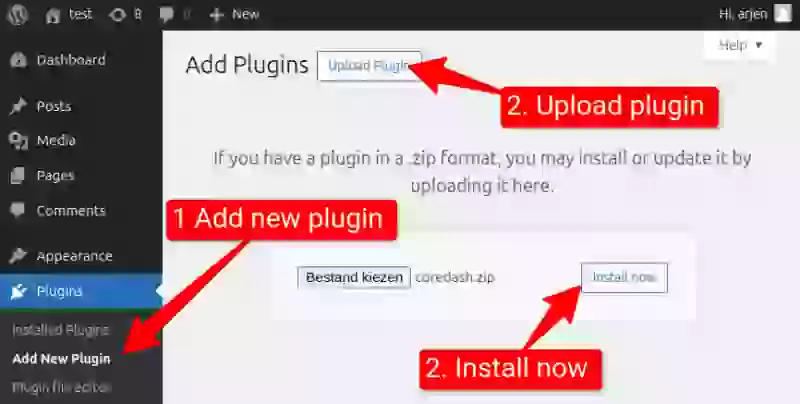
- Log in to your WordPress dashboard. Navigate to
Plugins > Add New > Add new plugin. - Upload the Plugin. Click on Upload the plugin ans select 'coredash.zip' in your downloads folder (if you haven't downloaded the plugin yet see the Prerequisites )
- Install the Plugin. Click install now to install the plugin and once installed, click the Activate button to enable the plugin.
Step 2: Connect Your Coredash Account
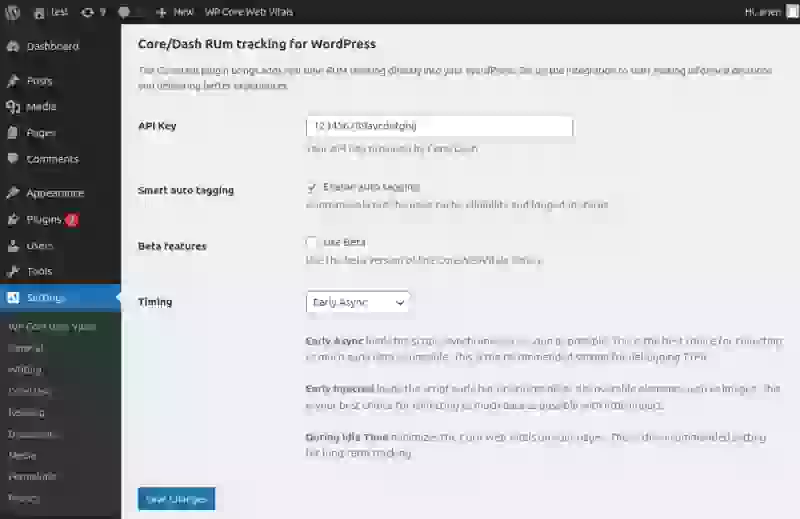
- Navigate to the Coredash Settings. Go to
Settings > Coredashin your WordPress dashboard. - Enter your API key. Enter your API Key that you copied from your Coredash account.
- Enable smart auto tagging. Auto tagging sends usefull wordpress data to CoreDash like the logged in status of
- Select the best CoreDash trigger timing.
Select the best timing for your use-case. In most cases you should leave this setting as-is but if you want to experiment feel free to do so!
Early Async loads the script asynchronously as soon as possible. This is the best choice for collecting as much early data as possible. This is the recommended setting for debugging TTFB
Early Injected loads the script early but prioritizes other discoverable elements such as images. This is your best choice for collecting as much data as possible with little impact.
During Idle Time minimizes the Core Web Vitals on your pages. This is the recommended setting for long-term tracking.
Step 3: Start Tracking and Optimizing
Congratulations! You’ve successfully set up the Coredash RUM plugin for WordPress. Your website’s Core Web Vitals data will now populate in the Coredash dashboard, giving you clear insights into your site’s performance.
Be sure to:
- Regularly review your performance metrics.
- Use the Advisor feature to prioritize improvements.
- Experiment with changes to improve LCP, INP, and CLS scores.
For additional help, visit our contact page .